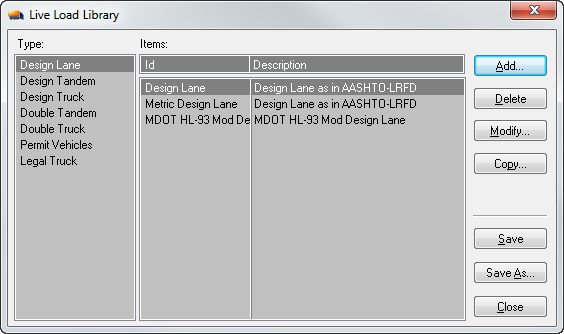Live Load Library
The Live Load command is accessible from the Libraries pull-down menu, or selecting its respective icon. This screen shows the live load data in the library file. Note, you must have the proper design code selected on the Project tab before you can setup or modify the corresponding live load library (i.e., you must select LRFD design code in order to setup the LRFD live load library (default.cs3) or the LFD design code to setup the LFD live load (default.cs4). The loads listed upon opening this command correspond to the currently loaded live load library file which was selected under the Libraries | Setup option. To load a different library file, you must use the Libraries | Setup option.
Precast/Prestressed Girder comes with a set of predefined live load types (in the list under Type). The live load types are specific to the design code selected. You cannot modify the default load types, but you can add or copy an item in the list, as follows. Highlight the load type and Id in the list under Type and ID respectively then click Add. In the screen that appears, enter all required information in the fields. Note that un-editable fields are grayed out.